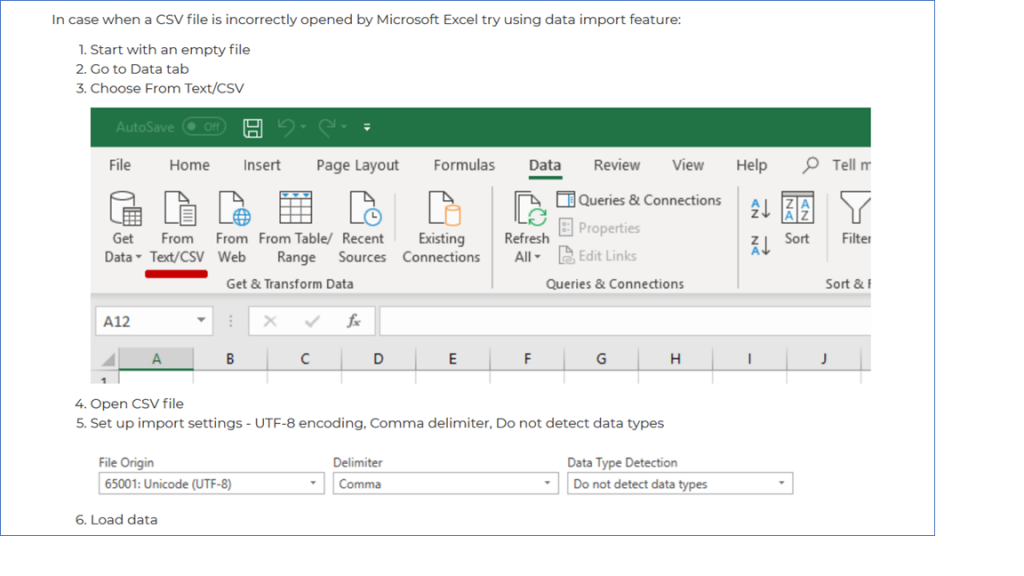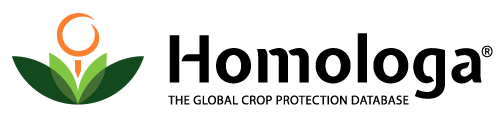What are the sources of the data used in Homologa®?
Homologa® data is collected and derived from primary official and public sources whenever possible. In cases where such sources are unavailable, a trusted network of local partners sources the data from official institutions. Links to original sources are included in the database to ensure maximum transparency and reliability.
What are the pricing options for Homologa®?
We offer access to Homologa® on an annual subscription basis. Pricing depends on the various parameters chosen by the client, such as: the requested accessible information (modules, crops and countries or regions), the usage (exclusively internal vs. external [embedded in other solutions], online or data transfer), the number of users and options (alerts, CSV file transfer, access to source links, number of result data lines in queries).
For a detailed, tailor-made offer according to your needs, please do not hesitate to get in touch with us.
How can I obtain reports from Homologa®?
The easiest access to Homologa® data depends on your needs.
- Are you looking for answers on a case-by-case basis? Then it would be best to use the Homologa® online interface to construct your queries.
- Do you need access to the data in the context of another system? Then you should consider integrating our data via our flexible API, which will give you exactly what you need, where you need it, at any given time.
- Do you require answers to the same questions over a longer period of time or simply want to monitor certain parameters? Then we recommend you set up our customizable alert function to receive automatic change reports to your inbox regularly on a daily, weekly or monthly basis.
Can I share the reports with a third party?
If you would like to share protected Homologa® data we are happy to discuss the possibilities with you. As Homologa® is a service protected under copyright law, clients are only entitled to use the data within the limits of their own organization. Clients accordingly sign a cease and desist declaration before a test phase and when signing a contract.
How frequently is Homologa‘s® data updated?
Homologa® update frequencies vary from market to market. Updates can occur on a daily, weekly or monthly basis depending on the publication of new data by the relevant national authorities and institutions.
Is it possible to have a technical demo for Homologa®?
Yes, in addtion to the content-focused demo presentations, we also provide in-depth demonstrations of all product features and functionalities—this way you can grasp the full potential Homologa® has to offer.
What data does Homologa® provide?
Homologa® provides crop protection product information spanning more than 90 markets and practically all crops and usages. The level of detail on products includes brand names, registration number, company name, active ingredients, concentration, formulation, product group, crop name, crop group, pest name, Eppo code, method of application, minimum and maximum dose rate, maximum number of treatments, pre-harvest interval (PHI), risk phrases as well as approval and expiration dates, status and type (standard, parallel import, off-label, emergency), maximum residue levels (MRLs), biological products and import/export statistics of agricultural products. The Homologa® database is constantly growing and information covering new topics is added regularly.
How reliable is Homologa‘s® information?
The Homologa® Crop Protection database is a trustworthy source used by many renowned companies around the world. The proprietary data harmonization and classification method guarantees a maximum comparability and our team works tirelessly to fill any gaps in the data landscape. Our certified quality standards and procedures are regularly inspected to maintain the global reliability our clients are used to.
Can Homologa® data be embedded in other web services?
Yes – the Homologa® database provides various methods of data integration. Depending on the intended use case, simple CSV standard file protocols, freely configurable change alerts in CSV format to your inbox, or our APIs will do the job necessary to source our global data sets. Make sure to get in touch with us to discuss your use cases and get an idea about the possibilities we offer.
Does Lexagri provide Homologa® training to the relevant staff members?
Yes – Homologa’s® possibilities are vast and every client receives a detailed introduction and training to the booked modules and functionalities. Our experienced staff will adapt to your needs and focus on the functionalities you require the most. Have you onboarded new colleagues that require Homologa® training? No problem – get in touch with us and we will find a suitable time slot for online training sessions.
How long is Homologa® data kept? Is a legacy database available?
Homologa® has different levels of data saving implemented for MRL data sets. These historic files are available from 2005 onwards upon request. Entries from October 2018 (modified and banned) entries can be queried through the online interface from 2018 onwards. Product registration data is available from October 2018 onward. Should you require any further information, please get in touch with us.
I get all the data in one cell while opening a CSV file from Homologa®. How can I fix it?
Homologa® offers a dedicated solution to match your extractions to the regional configuration in your computer. To fix this issue, you need to go to “My account” clicking in your username (top-right corner). Go to “Edit my account” and “CSV separator”. Once here you can choose between either Comma (,) or Semicolon (;). Select the one that matches your regional configuration and click “Save”. Import the data from Homologa again. Now, you should be able to see the data properly sorted.
I get random symbols in MS Excel® while opening a CSV file from Homologa®. How can I fix it?
Homologa® offers data in a CSV UTF-8 format which differs from regular CSV format. If your files contain random symbols while opening them in Excel®, try the following method: Open a new blank file in Excel®. Go to the “Data” tab and choose “From Text/CSV”. In the following menus you will have to load you CSV file and setup the file import by selecting “UTF-8 encoding”, Comma or Semicolon delimiter (depending on your computer regional setup) and “Do not detect data types”. Finally, “Load data”. Now you should be able to see all entries without those symbols that appeared previously.